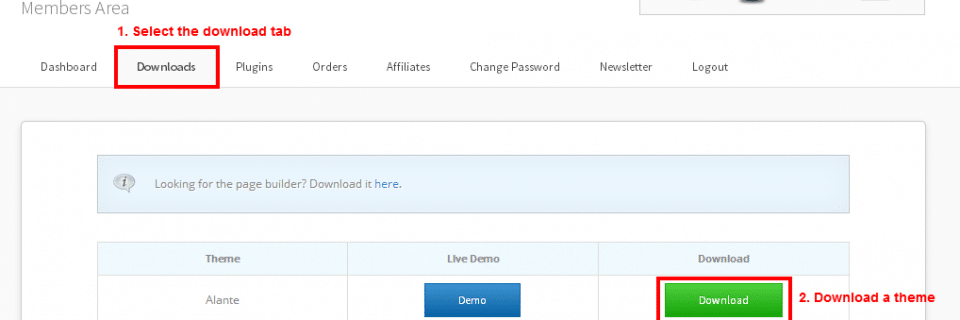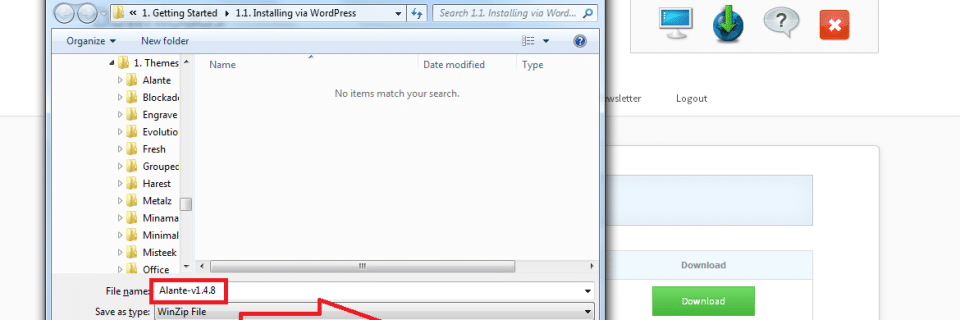50% off Theme Club. Get all 27 themes for $99!
Installing via FTP
To install one of our themes you’ll first need to download the theme file from the members area. Ensure that you download the file as .zip and store it to a location on your desktop.
To download a theme first login to the members area and head to the downloads page. Choose a theme and press the download button.
When prompted ensure the theme is downloaded as .zip.
Once the download is complete login into your websites directory via FTP using a suitable program such as FileZilla. If you do not have your FTP login details please contact your web host and request these.
Once in FileZilla navigate to your the main directory folder for your website and go to wp-content > themes.
On your computer extract the theme zip file to it’s current location. You must do this on your computer, files cannot be unzipped from with FileZilla. Check that theme folder has been unzipped to the correct location. You can do this by checking the folder structure immediate inside the theme folder (e.g. Alante). This should contain a range of folders including Admin, images, lib, etc…
Once theme folder is unzipped return to FileZilla and drag the theme folder (left) to your websites theme folder (right).
The theme has now been installed. All that’s left to do is activate it. To activate the theme head back to the WordPress admin area for your website and go to Appearance -> Themes. The newly uploaded theme should be there in the list of available themes. Simply press activate to have it show on your website.
Still need support?
Use the search form above to explore more articles.
If you have an urgent support query please do submit a support ticket and one of our devs will be on hand to help.