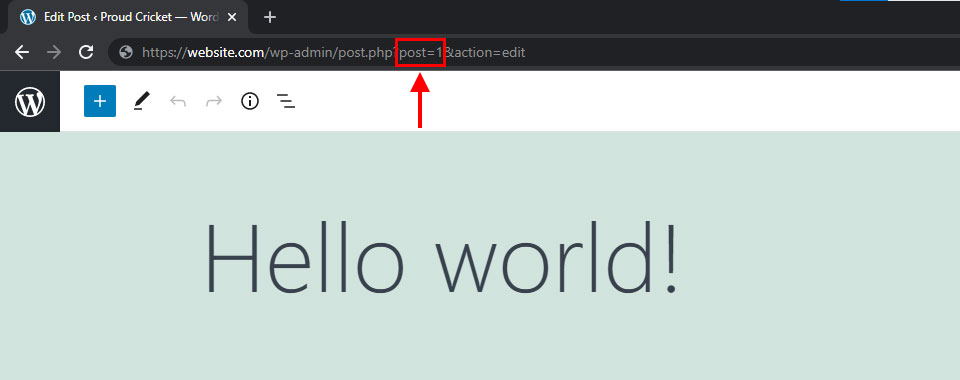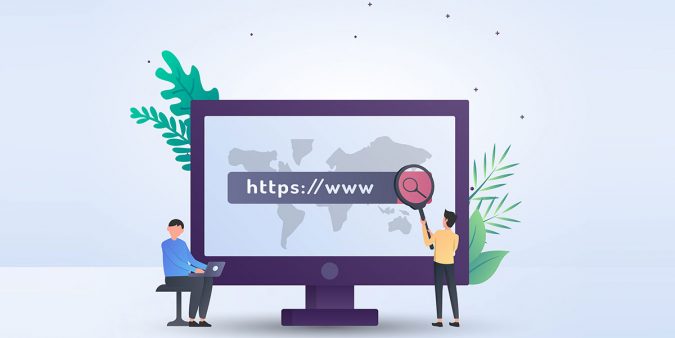Last checked with WordPress v5.8.1.
WordPress can definitely seem like a confusing platform to use to the new user (or even the seasoned veteran). However, the platform provides you little to no limits on what your site can look like, so it’s more versatile than others.
Some functions may seem confusing, but a tutorial or walkthrough is usually more than enough to give you the solution. On that note, here is a guide on finding the page ID in WordPress!
Table of contents
What is a WordPress Page ID?
First thing’s first: what even is a page ID? Basically, every page on a WordPress site has an ID number that is completely unique to it. Not only that, but WordPress also assigns ID numbers to every single piece of content you create, from posts, files, and comments to tags, categories, and much more!
The unique ID numbers allow the software to organize all the content on your site. In addition to that, they can also help you – the site’s creator or user – find the ID of a particular piece of content so you can have a more effortless time coding or making other changes.
This allows you a lot more control over your page – you can basically make it look however you want! If you want to change certain aspects, formatting, or even putting in some widgets here and there, the ID numbers will help you out.
How to find Page ID without a Plugin
With that out of the way, here’s how you can locate the page ID in a WordPress site. Contrary to what you might think, it’s a relatively simple process. All you need is the administrator status of the WordPress site, and you’re all set!
- The first thing you need to do is open your WordPress dashboard.
- This displays all the possible functions you can perform to change up your WordPress site.
- On the left hand side menu go to Pages -> All Pages.
- This will open a new screen with all the pages on your site.
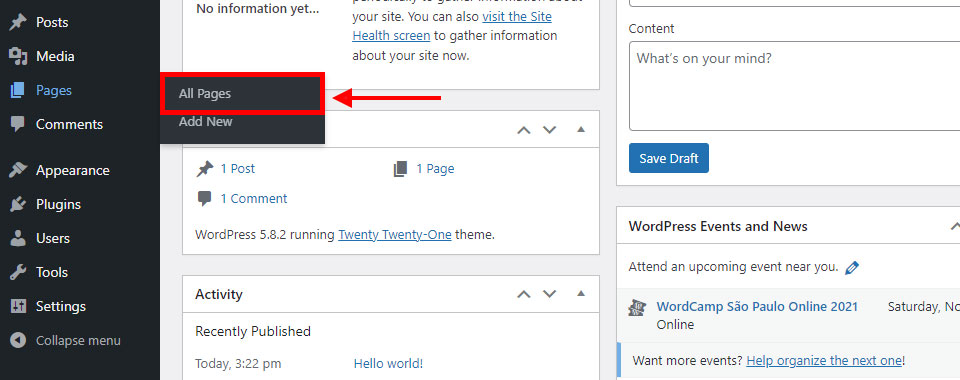
- Next, choose the page you need the ID for.
- Instead of clicking on the checkbox next to the title, click on the relevant title itself.
- When your on the page edit screen, tke a look at the current URL in your browser.
- Here you’ll find the Page ID number for the current page.
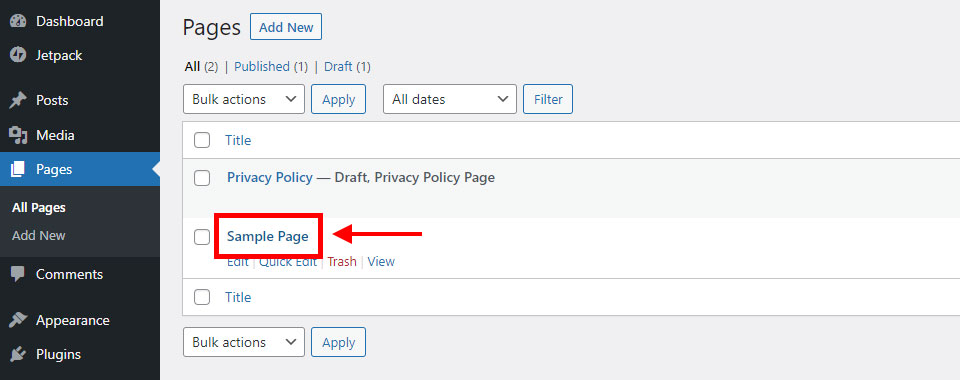
You can reepeat the above process for posts as well. If you want to find the ID of a specific post, go back to the dashboard, and choose Posts instead of pages.
- Then, after clicking All Posts, you’ll find a list of all your posts.
- Choose the post you want, and click the link.
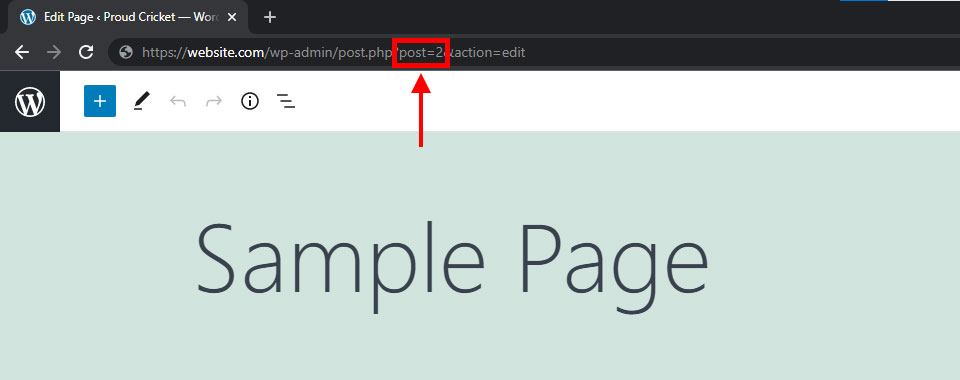
- It’ll open up the exact post.
- From there, again you’ll find the Post ID in the URL displayed on the browser